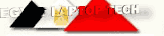Defective backlight Inverter may has the following symptom:- No picture on screen but power indicate light stays on
- Dark display but still readable
- Screen Flash on and Off between 1/2 to a few seconds
- Power light stays on but no display and sound
- No picture on screen but LCD TV still has sound
- Picture cycles on and off as well as power LED light
All these symptoms indicate that the LCD backlight inveter is defective and replacing it will solve the problem.

larger image

How to test LCD screen inverter in a laptop
In this post I explain how I test the LCD screen inverter board in a laptop computer.
The screen inverter failure is very similar to the back light lamp failure. In both cases the screen gets very dark and the image on the screen becomes very faint, barely visible under a bright light.
If you suspect the inverter board failure, I know only one reliable way to test that. It’s either replacing the inverter board with a known good one and see if it works, or connecting a known good back light lamp and see if your presumably bad inverter lights it up.
In most cases I go with the second method – testing the laptop with a known good back light lamp. Why? Because back light lamps are pretty much universal. The same backlight lamp will work with many different inverters as long as they have matching connectors. I’ll talk about these connectors later.

The inverter board is located inside the display panel under the LCD screen. In most laptops you can access the inverter board if you remove the LCD screen bezel. The inverter board has connectors on both ends. The left side of the inverter is connected to the LCD cable. The right side of the inverter is connected to the back light lamp which is mounted inside the LCD screen. .
To make sure that inverter board is getting power from the motherboard (via the LCD cable), you can test it with a multimeter. In my case I connected the "+” lead of the multimeter to the pin 1 on the connector and the "-” lead to the ground trace around the screw hole. I got about 19.4V DC on that side of the inverter, so it’s getting power from the motherboard.
WARNING! If you accidentally short something on the inverter while testing it, you can damage the inverter or even the motherboard. Proceed on your own risk! Not sure? Don’t do that!

So, the inverter is getting power from the motherboard, but the screen is still dark. Apparently, it’s either bad inverter or failed back light. Let’s test it with a known good back light.
Here’s what I’m going to do:
1. I will unplug the LCD screen from the right side of the inverter.
Basically, I’m unplugging the LCD back logging lamp which is located inside
the screen.
2. I will plug in my known good backlight lamp which you can see on the
picture below. Please notice that my test back light lamp is shorter than
the screen, but for the test purpose that’s OK.
Results I’m expecting:
1. If my test backlight lights up, the backlight lamp inside the screen
is bad and there is nothing wrong with the inverter board. If that’s the
case, you’ll have to replace the LCD screen or (which is not easy at all).
2. If my known good backlight lamp stays dark after I turn on the
laptop, most likely we have a faulty inverter board. If that’s the case,
you’ll have and it’s relatively easy.

There are two different types of backlight connectors, you can see them on the picture below. The top one (big) is not as common as the bottom one (small). I do most of my test with a backligth lamp which has a small connector.
IMPORTANT! If you decide to buy a new backlight lamp for test, you have to make sure that the connector on the lamp matches the connector on the inverter. Very often backligth lamps are sold without any wires attached. If you plan to use this backlight as a test equipment, you’ll have to find one with wires as I have on the picture 3.

Finally, when you ready to test the laptop, unplug the LCD screen from the right side of the inverter.

Plug in your test backlight lamp and turn on the laptop.

In my case, the back light lamp lights up, so the inverter board works properly.
http://www.youtube.com/watch?v=pfjreldzUEw&feature=player_embedded